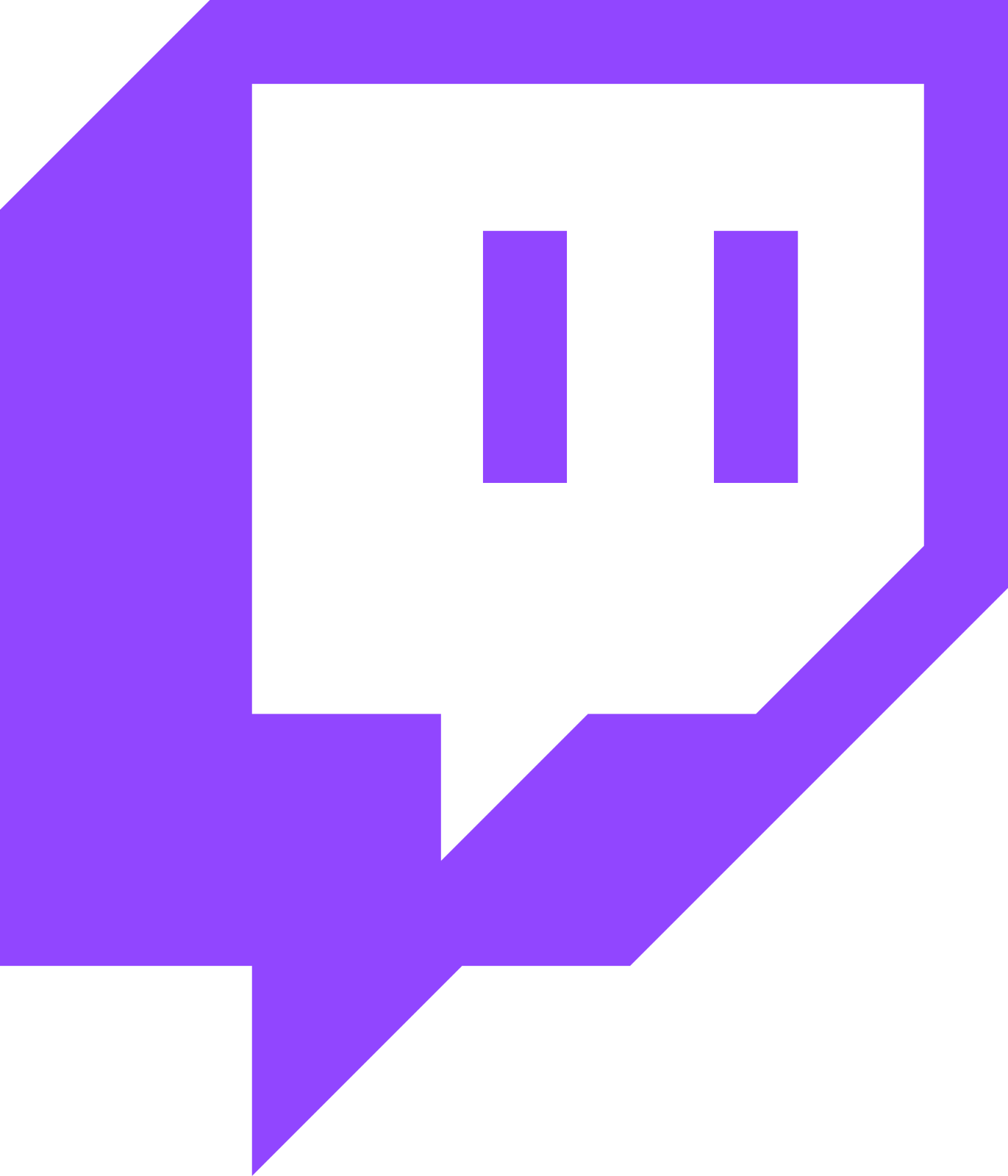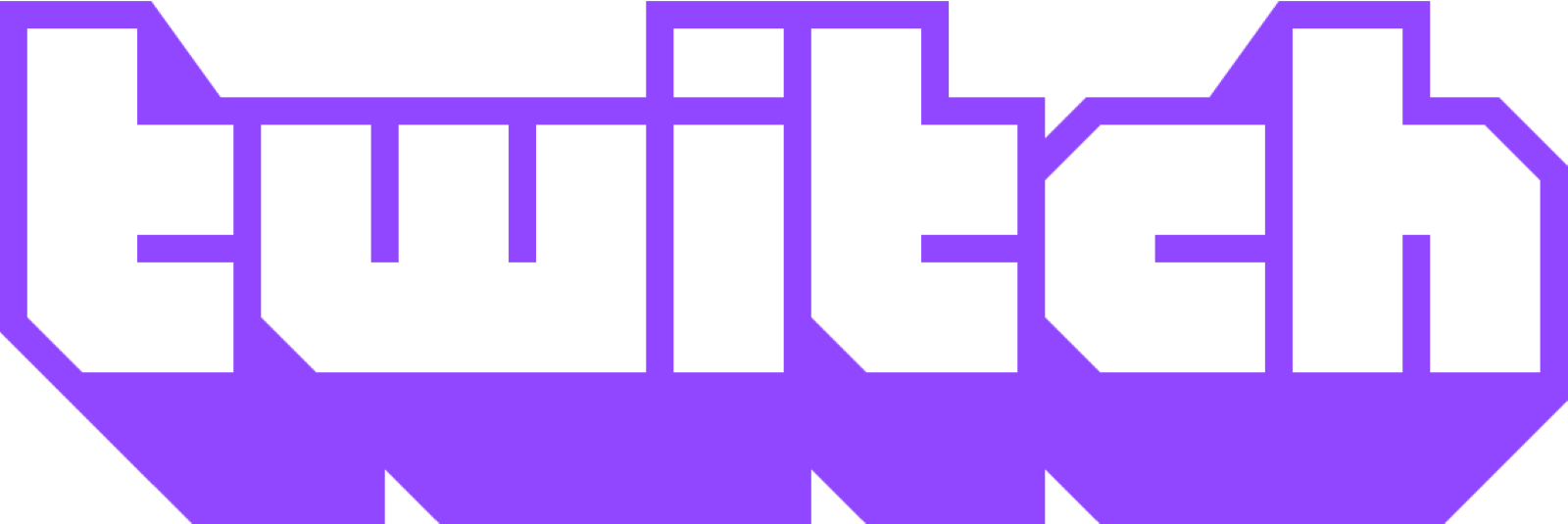Connect your Twitch account to enable powerful AI interaction features, viewer engagement tools, and stream automation for your flight sim community.
Connect Your Twitch Account
To get started with Twitch integration, you'll need to connect your Twitch account. This allows SI StreamKit to manage your chat, provide AI interactions, and engage with your viewers.
Twitch Connected!
{{ vm.twitchUser.display_name }}
@{{ vm.twitchUser.login }}
Bot Setup Instructions
To enable AI interactions in your chat, make sure to complete this setup:
Mod the Bot Account
Type this command in your Twitch chat to give the bot moderator permissions:
This allows the bot to respond to commands without rate limits.
Bot is Ready!
Once modded, the si_streamkit bot is authorized and ready to interact with your viewers.
Twitch Command Configuration
Configure your Twitch AI assistant commands and settings. Stream controls are available on the Stream Dashboard.
Getting Started Message
Automatic Welcome Message
Automatically send a welcome message to chat at regular intervals:
"Hey there! Want to interact with the SI Flight Crew? Use !si-commands or visit https://streamkit.sayintentions.ai/commands to get started!"
Connection Status
Show connection status messages in chat when stream session starts/ends
Available Commands
Interactive Commands
Copilot
!copilot "[message]"
Copilot delivers message to pilot (use quotes)
!copilot [request]
Send request to copilot (no quotes)
Crew
!crew "[message]"
Crew delivers message to pilot (use quotes)
!crew [request]
Send request to crew (no quotes)
Tourguide
!tourguide "[message]"
Tourguide delivers message to pilot (use quotes)
!tourguide [request]
Send request to tourguide (no quotes)
SkyOps
!skyops "[message]"
SkyOps delivers message to pilot (use quotes)
!skyops [request]
Send request to SkyOps (no quotes)
Mentor
!mentor "[message]"
Mentor delivers message to pilot (use quotes)
!mentor [request]
Send request to Mentor (no quotes)
ATC
!atc "[message]"
ATC delivers message to pilot (use quotes)
!atc [request]
Send request to ATC on COM1 (no quotes)
Other
!followers
Announce 5 most recent followers
!snack [food]
Request a snack from crew
Informational Commands
!metar departure
Get departure airport METAR
!metar arrival
Get arrival airport METAR
!metar [icao]
Get METAR for any airport by ICAO code
!atis departure
Get departure airport ATIS
!atis arrival
Get arrival airport ATIS
!atis [icao]
Get ATIS for any airport by ICAO code
Configuration can only be saved after connecting your Twitch account
Disconnect & Data Access
Disconnect Your Account: You can disconnect your Twitch account at any time using the "Disconnect Twitch" button above. This will remove the connection between SI StreamKit and your Twitch account.
Revoke Access: You can also manage connected applications and revoke SI StreamKit's access through your Twitch account connections settings at:
twitch.tv/settings/connections
Privacy & Terms: For more information about how we handle your data and the terms of service, please review our:
Privacy Policy
and
Terms of Service
Note: Your use of Twitch through SI StreamKit is also subject to the Twitch Terms of Service and Twitch Privacy Notice.